Simplify Custom GPT Actions with No-Code Automation: A Comprehensive Guide
Simplify Custom GPT Actions with No-Code Automation: Learn how to create custom tools for your GPTs and AI agents without writing any code using Make.com and a simple prompt template to connect them via a webhook.
December 10, 2025
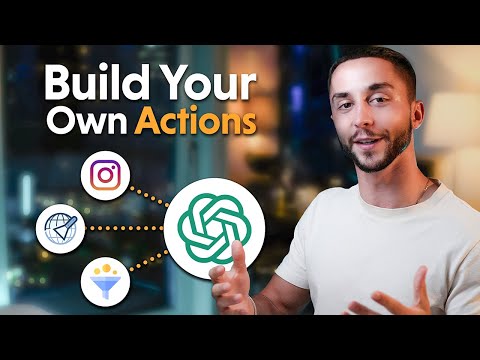
Discover the simple way to build custom actions for your GPTs without coding. Learn how to leverage the no-code platform Make.com to create powerful tools that seamlessly integrate with your AI agents, empowering you to automate workflows and provide enhanced services to your clients.
How to Create Custom Tools for GPTs Without Coding Using Make.com
Setting Up the GPT and Defining the Custom Action
Creating the Custom Webhook in Make.com
Generating the OpenAPI Schema
Integrating the Webhook and Schema with the GPT
Testing and Finalizing the Custom Tool
Conclusion
How to Create Custom Tools for GPTs Without Coding Using Make.com
How to Create Custom Tools for GPTs Without Coding Using Make.com
In this section, we will learn how to create custom tools for your GPTs (Generative Pretrained Transformers) without writing any code, using the no-code platform Make.com.
First, we'll create a new scenario in Make.com and set up a custom webhook. This webhook will be the connection point between your GPT and the automation you'll build in Make.com.
Next, we'll add a "Send Email" module to our scenario, which will allow our GPT to send emails on our behalf. We'll need to capture the recipient email, subject, and email body as inputs.
To connect our GPT to the Make.com scenario, we'll use a tool called the "GPT Action Schema Creator." This tool will generate an Open API schema that we can then add as a custom action in our GPT.
Once the schema is set up, we'll test the integration by sending a sample email from our GPT. This will help us ensure that the data structure is properly determined and that the variables are correctly mapped between the GPT and the Make.com scenario.
Finally, we'll enable scheduling on our Make.com scenario, so that any new requests from the GPT will automatically trigger the email sending process.
By following this process, you'll be able to create custom tools for your GPTs without writing any code, and leverage the power of Make.com's no-code automation platform.
Setting Up the GPT and Defining the Custom Action
Setting Up the GPT and Defining the Custom Action
To set up the GPT and define the custom action, follow these steps:
-
Create a new GPT on the ChatGPT site and name it "Email Assistant". This GPT will be used to send emails via the Make.com automation.
-
In the GPT conversation, define the custom action that the GPT will perform. Specify that the custom action is called "send email operation" and that it will allow the user to send an email by providing the recipient email address and the email message. The GPT should determine the subject line itself.
-
With the custom action defined, you can now proceed to set up the Make.com automation.
Creating the Custom Webhook in Make.com
Creating the Custom Webhook in Make.com
To create the custom webhook in Make.com, follow these steps:
- Log in to your Make.com account and create a new scenario.
- Click on the "Custom Webhook" module to add a new webhook.
- Name the webhook, e.g., "Make Tutorial for GPTs".
- Copy the webhook URL provided, as you will need this later to configure the OpenAPI schema.
Now that you have created the custom webhook, you can proceed to set up the email sending functionality using the Gmail module in Make.com.
Generating the OpenAPI Schema
Generating the OpenAPI Schema
To generate the OpenAPI schema for the custom action, we'll use the GPT Action Schema Creator tool. Here's how to do it:
- Copy the provided template.
- Paste the template into the schema creator tool.
- Enter the webhook URL for your Make.com scenario.
- Provide the required input parameters: recipient email, subject line, and email body.
- The tool will generate the OpenAPI schema for you based on the provided information.
Once you have the schema, you can copy it and paste it into your Make.com scenario as a custom action. This will allow your GPT to interact with the email sending functionality in Make.com without any additional coding.
Remember to test the webhook and ensure the data structure is properly determined before connecting the variables in your Make.com scenario. This will help ensure a smooth integration between your GPT and the custom tool.
Integrating the Webhook and Schema with the GPT
Integrating the Webhook and Schema with the GPT
To integrate the webhook and schema with the GPT, follow these steps:
- Copy the webhook URL that you created in the Make.com scenario.
- Paste the webhook URL into the GPT action schema creator tool, along with the required input fields (recipient email, subject line, and email body).
- The tool will generate the schema for you, which you can then copy and paste into the GPT.
- In the GPT, create a new custom action using the generated schema.
- Test the custom action by providing sample data for the input fields and verifying that the email is sent successfully.
- Once the custom action is working as expected, you can enable scheduling in the Make.com scenario to automatically trigger the email sending process whenever the GPT calls the custom action.
- Finally, you can use the custom action in your GPT conversations, allowing users to easily send emails without any additional setup or coding.
Testing and Finalizing the Custom Tool
Testing and Finalizing the Custom Tool
To test and finalize the custom tool, we'll go through the following steps:
-
Test the Webhook: We'll test the webhook by sending some sample data to it and ensuring that the data structure is successfully determined.
-
Map the Variables: We'll map the variables from the GPT input to the fields required by the Gmail send email operation.
-
Enable Scheduling: We'll enable scheduling on the scenario so that it automatically runs when new data is received from the GPT webhook.
-
Perform a Final Test: We'll perform a final test by sending an email from the GPT and verifying that it's received in our Gmail account.
Once these steps are complete, the custom tool will be ready to use with our GPT.
Conclusion
Conclusion
In this tutorial, we have learned how to create custom tools for your GPTs and AI agents without writing any code. By leveraging the no-code platform Make.com and connecting it to your GPT via a webhook, you can easily build and integrate custom actions into your conversational AI.
The key steps covered in this guide include:
- Setting up a new scenario in Make.com and creating a custom webhook to connect your GPT.
- Defining the required inputs for your custom action, such as recipient email, subject line, and email body.
- Generating an OpenAPI schema using a template and the provided inputs, which allows Make.com to understand the expected data structure.
- Integrating the custom action into your GPT and testing the end-to-end workflow, including sending a test email.
- Finalizing the setup by mapping the variables from the GPT inputs to the Make.com action fields.
This approach provides a powerful and accessible way to extend the capabilities of your conversational AI without the need for complex coding. By mastering these skills, you can not only enhance your GPTs but also leverage Make.com to automate various workflows and potentially offer your services to other businesses.
Remember, the resources mentioned in the video, including the GPT action schema creator and the template, will be available in the free resource hub on the creator's school. Be sure to check them out for a seamless implementation of this custom tool integration.
FAQ
FAQ

