2024년에 웹사이트용 AI 채팅봇 만들기 - Chatling AI 튜토리얼
2024년 Chatling AI를 사용하여 웹사이트용 맞춤 AI 채팅봇을 쉽게 만들 수 있습니다. 웹사이트 콘텐츠로 채팅봇을 교육하고, 잠재 고객을 포착하며, 몇 분 만에 웹사이트에 추가할 수 있습니다. 고객 참여와 매출을 높일 수 있습니다.
2025년 4월 22일
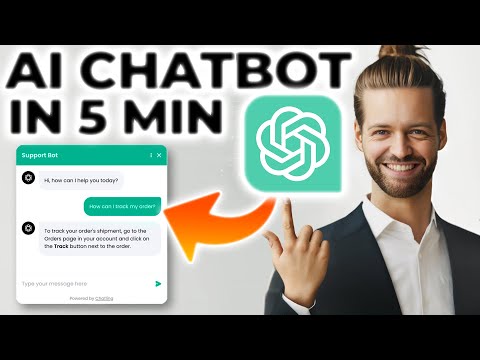
웹사이트에 맞춤형 AI 채팅봇을 쉽게 만들어 고객과 전례 없는 방식으로 소통하는 방법을 발견하세요. 이 단계별 튜토리얼에서는 자신의 데이터로 채팅봇을 학습시키는 방법, 원활한 대화 흐름을 설계하는 방법, 그리고 무료로 웹사이트에 통합하는 방법을 알려드립니다.
웹사이트용 AI 채팅봇 구축 가장 쉬운 방법
웹사이트용 AI 채팅봇 구축 가장 쉬운 방법
웹사이트용 맞춤 채팅봇 만들기가 이제 더 쉬워졌습니다. Chatlink.ai를 통해 코딩 없이도 몇 분 만에 효과적인 AI 채팅봇을 만들 수 있습니다.
이렇게 할 수 있습니다:
-
Chatlink.ai 방문하기: 웹사이트용 채팅봇을 만들고 배포할 수 있는 가장 쉬운 플랫폼입니다.
-
채팅봇 만들기: "무료로 시작하기" 버튼을 클릭하고 "AI 채팅봇" 옵션을 선택하여 새 채팅봇을 만드세요.
-
지식 추가하기: 웹사이트 콘텐츠, 문서 및 기타 데이터 소스를 통합하여 채팅봇을 특정 정보로 교육하세요.
-
워크플로 구축하기: 텍스트, 버튼, AI 응답 등 다양한 블록을 끌어다 놓아 고객을 참여시키고 정보(이메일 주소 등)를 캡처하는 대화형 흐름을 만드세요.
-
게시 및 임베드하기: 채팅봇 준비가 완료되면 "웹사이트에 추가" 버튼을 클릭하여 HTML 코드를 가져오고 웹사이트에 임베드하세요.
자신의 데이터로 채팅봇 사용자 정의하기
자신의 데이터로 채팅봇 사용자 정의하기
자신의 데이터로 채팅봇을 사용자 정의하려면 다음 단계를 따르세요:
- 채팅봇 대시보드의 지식 베이스 섹션으로 이동하여 "새로 추가"를 클릭하여 데이터 소스를 추가하세요. 웹사이트의 사이트맵, 텍스트 파일, FAQ, 문서 등에서 데이터를 가져올 수 있습니다.
- 데이터 소스를 추가하면 채팅봇이 자동으로 정보를 인덱싱하여 대화에 사용할 수 있게 됩니다.
- 채팅봇 빌더에서 텍스트, 버튼, AI 응답을 포함하는 사용자 정의 워크플로를 만들 수 있습니다. AI 응답 블록을 사용하여 가져온 데이터를 활용하고 사용자에게 관련 정보를 제공하세요.
- AI 응답을 사용자 정의하려면 AI 구성 설정에서 지침과 예를 제공하세요. 이를 통해 채팅봇이 원하는 톤과 의사소통 스타일을 이해할 수 있습니다.
- 데이터를 기반으로 정확하고 유용한 응답을 제공하는지 채팅봇을 철저히 테스트하고 필요에 따라 조정하세요.
- 마지막으로 제공된 HTML 코드를 복사하여 웹사이트의 푸터 또는 원하는 위치에 추가하여 사용자 정의 채팅봇을 통합하세요.
이 단계를 따르면 자신의 데이터와 브랜딩을 활용하여 고유하고 가치 있는 채팅봇 경험을 만들 수 있습니다.
맞춤형 채팅봇 워크플로우 만들기
맞춤형 채팅봇 워크플로우 만들기
맞춤형 채팅봇 워크플로를 만들려면 다음 단계를 따르세요:
-
인사말로 시작하기: 워크플로를 "안녕하세요! 펜에 관심이 있으신가요?" 등의 친근한 인사말로 시작하여 대화의 분위기를 조성하세요.
-
사용자 응답 캡처하기: 버튼을 사용하여 사용자의 응답(관심 있음/관심 없음)을 캡처하세요. 이를 통해 입력에 따라 대화를 분기할 수 있습니다.
-
관련 질문하기: 사용자가 관심이 있는 경우 "어떤 종류의 펜을 찾고 계신가요?" 등의 관련 질문을 하세요. 이를 통해 채팅봇이 맞춤형 응답을 제공할 수 있는 정보를 수집할 수 있습니다.
-
유용한 정보 제공하기: 사용자의 응답에 따라 특정 펜 제품에 대한 링크 또는 추천 등 관련 정보를 제공하세요.
-
추가 지원 제공하기: 초기 정보를 제공한 후 사용자에게 추가 질문이 있는지 물어보세요. 이를 통해 대화를 계속 이어나가고 사용자를 더 잘 지원할 수 있습니다.
-
이메일 캡처하기: 펜에 관심이 없는 경우 새로운 펜 발견에 대한 주간 이메일 업데이트에 가입하도록 제안하세요. 이를 통해 향후 마케팅 활동을 위한 이메일 주소를 확보할 수 있습니다.
-
개인화된 메시지로 마무리하기: "새로운 펜 발견 소식을 곧 보내드리겠습니다!" 등의 친근하고 개인화된 메시지로 대화를 마무리하세요.
이 워크플로를 따르면 사용자를 참여시키고 유용한 정보를 제공하며 잠재적인 판매 또는 이메일 가입으로 이어질 수 있는 맞춤형 채팅봇 경험을 만들 수 있습니다.
웹사이트에 채팅봇 쉽게 통합하기
웹사이트에 채팅봇 쉽게 통합하기
웹사이트에 채팅봇을 추가하려면 다음 단계를 따르세요:
- 채팅봇 대시보드에서 "웹사이트에 추가" 버튼을 클릭하세요.
- "플로팅 채팅" 또는 "인라인" 등 웹사이트에 가장 적합한 통합 옵션을 선택하세요.
- 제공된 HTML 코드를 복사하세요.
- WordPress를 사용하는 경우 "Header and Footer" 플러그인을 설치하고 활성화하세요.
- 플러그인 설정에서 "푸터" 섹션을 찾아 HTML 코드를 붙여넣으세요.
- 변경 사항을 저장하면 채팅봇이 웹사이트에 실시간으로 적용됩니다.
채팅봇 대시보드의 "외관" 설정에서 로고 추가 등 채팅봇의 모양을 추가로 사용자 정의할 수 있습니다. 또한 Zapier를 통해 채팅봇을 다른 도구와 통합할 수 있습니다.
이제 웹사이트에 채팅봇을 성공적으로 통합했으므로 고객들이 AI 어시스턴트와 쉽게 상호 작용하고 맞춤형 지원을 받을 수 있어 웹사이트 전반의 사용자 경험이 향상될 것입니다.
결론
결론
이 섹션에서는 Chatlink.ai 플랫폼을 사용하여 웹사이트용 맞춤 채팅봇을 쉽게 만드는 방법을 배웠습니다. 주요 단계는 다음과 같습니다:
- Chatlink.ai에 가서 "무료로 시작하기"를 클릭하여 계정을 만드세요.
- 새 채팅봇을 만들고 "AI 채팅봇" 옵션을 선택하세요.
- 웹사이트 콘텐츠와 데이터 소스를 채팅봇의 지식 베이스에 추가하세요.
- 사용자 입력 및 이메일 주소 캡처 옵션을 포함하는 간단한 대화형 흐름을 시각적 빌더로 설계하세요.
- 채팅봇을 게시하고 제공된 HTML 코드를 복사하여 웹사이트에 임베드하세요.
이 단계를 따르면 몇 분 만에 웹사이트에 통합된 AI 기반 채팅봇을 만들 수 있어 고객 경험을 향상시키고 잠재적인 리드 생성 기능을 제공할 수 있습니다. 이 플랫폼의 직관적인 인터페이스와 사전 구축된 기능을 통해 특정 요구 사항에 맞춰 사용자 정의 채팅봇을 쉽게 만들 수 있습니다.
자주하는 질문
자주하는 질문

