Automate Coding Assistance with ChatGPT and Python for VS Code
Harness the power of ChatGPT and Python to build a customized coding assistant for VS Code. Automate solutions, answer questions, and boost productivity right in your IDE.
October 10, 2025
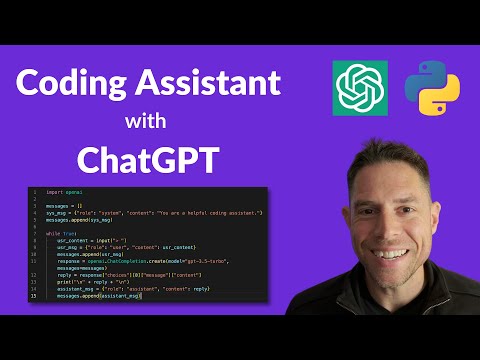
Unlock the power of ChatGPT and Python to build your own personalized coding assistant. This blog post will guide you through the process of creating a versatile tool that can answer questions and provide insights right within your development environment, enhancing your productivity and problem-solving abilities.
How to Build Your Own Coding Assistant with ChatGPT and Python
Setting up the Environment and Importing the Required Libraries
Initializing the Chat History
Collecting User Input and Constructing Messages
Interacting with the ChatGPT API and Retrieving the Response
Displaying the Assistant's Response and Updating the Chat History
Conclusion
How to Build Your Own Coding Assistant with ChatGPT and Python
How to Build Your Own Coding Assistant with ChatGPT and Python
To build your own coding assistant using the ChatGPT API and Python, follow these steps:
- Set your API key as an environment variable.
- Install the OpenAI library and import it at the top of your code.
- Create a blank list of messages, which represents the chat history. Each message is a dictionary with two attributes:
roleandcontent. - Append a system message to the chat history, which provides silent instructions to the assistant.
- Set up a loop that collects new messages from the user using
input(). - Construct a new message dictionary with the user's input and append it to the chat history.
- Make an OpenAI API call to the chat completion endpoint, passing in the model (
GPT-3.5-turbo) and the chat history. - Extract the content of the assistant's reply from the API response and store it in a variable.
- Print the assistant's reply, adding a couple of new lines at the beginning and end.
- Construct a new message dictionary with the assistant's reply and append it to the chat history.
- Repeat the process, allowing the user to continue interacting with the coding assistant.
This setup provides a simple, yet powerful, coding assistant that you can run alongside your code in VS Code, allowing you to get answers and insights about your code directly within your development environment.
Setting up the Environment and Importing the Required Libraries
Setting up the Environment and Importing the Required Libraries
To set up the environment and import the required libraries, follow these steps:
-
Set your OpenAI API key as an environment variable. This ensures that your API key is kept secure and not exposed in your code.
-
Install the
openailibrary using pip:pip install openai -
Import the
openailibrary at the top of your code:import openai
With these steps, you have successfully set up the environment and imported the required library to interact with the ChatGPT API.
Initializing the Chat History
Initializing the Chat History
To initialize the chat history, we first create a blank list called `messages`. This list will store the conversation history between the user and the AI assistant.
Each message in the chat history is represented as a dictionary with two keys: `role` and `content`. The `role` key indicates the source of the message, either `"system"` for system instructions or `"user"` for user input. The `content` key stores the actual message text.
We start by adding a "system" message to the `messages` list. This message serves as a silent instruction to the AI assistant, providing context or guidelines for the conversation.
```python
messages = []
system_message = {
"role": "system",
"content": "You are a helpful coding assistant."
}
messages.append(system_message)
With the chat history initialized, we can now proceed to the main loop of the program, where the user can interact with the AI assistant.
Collecting User Input and Constructing Messages
Collecting User Input and Constructing Messages
To collect user input and construct messages, we follow these steps:
- Create a blank list to store the chat history.
- Construct a "system" message as the first message in the chat history. This message provides silent instructions to the assistant.
- Set up a loop that will run indefinitely.
- Inside the loop, collect a new message from the user using the
input()function. - Construct a new message dictionary with the user's input, setting the "role" to "user".
- Append the new user message to the chat history list.
This process allows us to build up the context of the conversation, which will be passed to the OpenAI API when we make the call to generate a response.
Interacting with the ChatGPT API and Retrieving the Response
Interacting with the ChatGPT API and Retrieving the Response
To interact with the ChatGPT API and retrieve the response, we'll follow these steps:
- Set the OpenAI API key as an environment variable.
- Install the OpenAI library and import it at the top of the code.
- Create a blank list to store the chat history, where each message is represented as a dictionary with
roleandcontentkeys. - Append a "system" message to the chat history, which provides silent instructions to the assistant.
- Set up a loop that continuously collects user input and adds it to the chat history as a "user" message.
- Make an API call to the ChatGPT completion endpoint, passing the chat history as the input.
- Extract the content of the assistant's response from the API response and store it in a variable.
- Print the assistant's response, adding some new lines for better readability.
- Construct a new "assistant" message with the response content and append it to the chat history.
- Repeat the process, allowing the user to continue interacting with the coding assistant.
Displaying the Assistant's Response and Updating the Chat History
Displaying the Assistant's Response and Updating the Chat History
To display the assistant's response and update the chat history, we follow these steps:
1. Retrieve the content of the assistant's response from the API call:
```python
reply = response.choices[0].message.content
-
Print the assistant's response with some formatting:
print("\n\n" + reply + "\n\n") -
Construct a new message dictionary for the assistant's response:
assistant_message = { "role": "assistant", "content": reply } -
Append the assistant's message to the chat history:
messages.append(assistant_message)
This ensures that the assistant's response is displayed in a clear and readable format, and the chat history is updated with the new message from the assistant. The updated chat history will be used in subsequent API calls to provide context for the assistant's responses.
Conclusion
Conclusion
In this tutorial, we have learned how to build a powerful coding assistant using the ChatGPT API and Python. The final product allows you to run the script alongside your code in VS Code, providing you with a helpful assistant that can answer questions and provide insights about the code you're writing.
The key steps involved in building this assistant include:
- Setting up your API key as an environment variable.
- Installing the OpenAI library and importing it into your Python script.
- Creating a list of messages to represent the chat history, starting with a system message.
- Implementing a loop to continuously collect user input and append it to the chat history.
- Making an API call to the ChatGPT completion endpoint, passing in the chat history.
- Extracting the response from the API and appending it to the chat history as an assistant message.
By following this process, you can easily integrate a powerful AI-powered coding assistant into your development workflow, unlocking new levels of productivity and efficiency.
FAQ
FAQ

