Lịch hẹn trả phí được tối ưu hóa: Tăng chuyển đổi với CBB
Xây dựng các cuộc hẹn trả phí được tối ưu hóa để tăng chuyển đổi với ChatbotBuilder. Thu thập thanh toán trước, quản lý tình trạng sẵn sàng và gửi xác nhận tự động để có trải nghiệm đặt chỗ trơn tru.
4 tháng 5, 2025
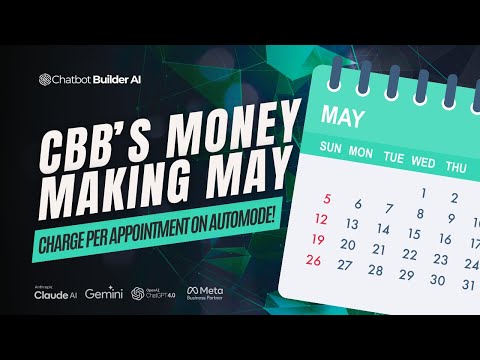
Tối đa hóa việc đặt lịch hẹn của bạn và đơn giản hóa quy trình thanh toán của bạn với bot được xây dựng tùy chỉnh này, nó tích hợp lịch của bạn và các tùy chọn thanh toán một cách trơn tru. Khám phá cách thu tiền trước một cách dễ dàng, đảm bảo rằng thời gian của bạn được đánh giá cao và lịch trình của bạn được tổ chức.
Đặt lịch hẹn trả phí
Thu tiền cho lịch hẹn
Xác nhận lịch hẹn và gửi nhắc nhở
Quản lý các hạn chế và tùy chỉnh
Kết luận
Đặt lịch hẹn trả phí
Đặt lịch hẹn trả phí
Các bước chính để cho phép người dùng đặt lịch hẹn trả phí là:
-
Kết nối tích hợp lịch: Tích hợp với Google Calendar hoặc Outlook Calendar để quản lý tình trạng sẵn có của lịch hẹn.
-
Thiết lập tùy chọn thanh toán: Bật các tùy chọn thanh toán như PayPal hoặc Stripe để thu tiền trước khi đặt lịch.
-
Tạo loại lịch hẹn: Xác định chi tiết của lịch hẹn trả phí, bao gồm thời lượng, thời gian đệm và các hạn chế đặt lịch.
-
Triển khai luồng đặt lịch:
- Sử dụng luồng dựa trên quy tắc để thu thập tên, số điện thoại và email của khách hàng.
- Hiển thị một sản phẩm thương mại điện tử cho lịch hẹn trả phí và cho phép khách hàng thêm vào giỏ hàng.
- Xử lý thanh toán trước khi cung cấp liên kết đặt lịch.
- Gửi chi tiết xác nhận cho khách hàng.
-
Tùy chỉnh thông báo: Tùy chỉnh thông báo xác nhận và nhắc nhở để cung cấp cho khách hàng tất cả các chi tiết cần thiết.
-
Điều chỉnh cài đặt: Tối ưu hóa các cài đặt thương mại điện tử để loại bỏ các tùy chọn không cần thiết như tiền mặt/giao hàng và bật các tính năng như theo dõi Facebook pixel.
Thu tiền cho lịch hẹn
Thu tiền cho lịch hẹn
Để thu tiền cho lịch hẹn, các bước sau đây được thực hiện:
-
Tạo sản phẩm thương mại điện tử: Trong phần tiếp thị, một sản phẩm thương mại điện tử được tạo cho "Lịch hẹn trả phí". Điều này bao gồm thiết lập giá, thêm mô tả và cấu hình các tùy chọn thanh toán.
-
Thêm sản phẩm vào bộ sưu tập: Một bộ sưu tập mới được tạo và sản phẩm "Lịch hẹn trả phí" được thêm vào đó. Điều này cho phép sản phẩm được hiển thị trong luồng đặt lịch.
-
Tích hợp xử lý thanh toán: Xử lý thanh toán được thiết lập, thông qua PayPal hoặc Stripe. Điều này cho phép khách hàng thanh toán an toàn cho lịch hẹn.
-
Sửa đổi luồng đặt lịch: Luồng đặt lịch được cập nhật để bao gồm sản phẩm thương mại điện tử. Khi khách hàng đặt lịch hẹn, họ sẽ được nhắc thanh toán trước khi hoàn thành việc đặt lịch.
-
Tự động hóa quá trình: Một quy tắc tự động được thiết lập để kích hoạt luồng đặt lịch bất cứ khi nào có đơn đặt hàng mới. Điều này đảm bảo rằng việc thu tiền được tích hợp một cách trơn tru vào quá trình đặt lịch hẹn.
-
Tùy chỉnh xác nhận và nhắc nhở: Các luồng xác nhận và nhắc nhở được cập nhật để cung cấp cho khách hàng tất cả các thông tin cần thiết, bao gồm chi tiết thanh toán và bất kỳ hướng dẫn nào cho lịch hẹn.
Xác nhận lịch hẹn và gửi nhắc nhở
Xác nhận lịch hẹn và gửi nhắc nhở
Khi người dùng đã đặt lịch hẹn và thực hiện thanh toán, bước tiếp theo là xác nhận chi tiết lịch hẹn và gửi nhắc nhở cho người dùng.
Nền tảng cung cấp một "Luồng Xác Nhận" được kích hoạt một khi lịch hẹn được đặt. Luồng này cho phép bạn tùy chỉnh thông điệp xác nhận được gửi đến người dùng. Bạn có thể bao gồm các chi tiết như ngày, giờ, địa điểm lịch hẹn và bất kỳ thông tin liên quan nào khác. Bạn cũng có thể đính kèm tệp hoặc liên kết, chẳng hạn như video hướng dẫn cách chuẩn bị cho lịch hẹn.
Ngoài ra, nền tảng cung cấp khả năng thiết lập nhắc nhở cho người dùng. Theo mặc định, có các nhắc nhở được đặt 10 phút trước, 1 giờ trước và ngày trước lịch hẹn. Bạn có thể tùy chỉnh những nhắc nhở này hoặc thêm các nhắc nhở khác khi cần. Các nhắc nhở có thể được gửi qua email, SMS hoặc thông báo đẩy, tùy thuộc vào sở thích của người dùng.
Các nhắc nhở giúp đảm bảo rằng người dùng biết về lịch hẹn sắp tới và có thể chuẩn bị phù hợp. Điều này giúp giảm khả năng không đến hoặc hủy lịch cuối cùng, có thể gây gián đoạn lịch trình của bạn.
Nói chung, các tính năng xác nhận và nhắc nhở của nền tảng giúp cung cấp một trải nghiệm trơn tru và chuyên nghiệp cho cả người dùng và nhà cung cấp dịch vụ, đảm bảo rằng lịch hẹn được tổ chức tốt và người dùng được thông tin đầy đủ và chuẩn bị.
Quản lý các hạn chế và tùy chỉnh
Quản lý các hạn chế và tùy chỉnh
Khi thiết lập lịch hẹn của bạn, có nhiều hạn chế và tùy chỉnh quan trọng mà bạn có thể cấu hình để đảm bảo quá trình hoạt động tốt nhất cho doanh nghiệp của bạn:
-
Thời lượng và thời gian đệm: Bạn có thể thiết lập thời lượng của mỗi lịch hẹn, cũng như thời gian đệm giữa các lịch hẹn. Điều này cho phép bạn tính đến bất kỳ sự vượt quá thời gian hoặc thời gian cần thiết để chuyển tiếp giữa các cuộc họp.
-
Cửa sổ đặt lịch: Bạn có thể giới hạn số ngày trước đó khách hàng có thể đặt lịch hẹn. Điều này giúp ngăn chặn việc đặt lịch quá xa trong tương lai, dẫn đến không đến hoặc quên lịch hẹn.
-
Giới hạn hàng ngày: Bạn có thể đặt số lượng lịch hẹn tối đa mỗi ngày. Điều này ngăn lịch trình của bạn bị quá tải và đảm bảo bạn có thời gian đầy đủ cho các công việc khác.
-
Đặt lịch theo nhóm: Nếu phù hợp, bạn có thể cho phép nhiều người đặt cùng một khung giờ. Điều này có thể hữu ích cho các buổi tập thể, ngày mở cửa hoặc các sự kiện khác.
-
Sẵn có: Bạn có thể tùy chỉnh các ngày và giờ mà bạn có sẵn để đặt lịch hẹn. Điều này đảm bảo khách hàng chỉ thấy các khung giờ phù hợp với lịch trình của bạn.
-
Tích hợp thanh toán: Bằng cách kết nối bộ xử lý thanh toán của bạn (ví dụ: Stripe, PayPal), bạn có thể yêu cầu khách hàng thanh toán trước khi xác nhận đặt lịch hẹn của họ.
-
Thông báo và nhắc nhở: Bạn có thể thiết lập các thông báo email/SMS tự động để giúp giảm số lần không đến và giữ cho lịch trình của bạn chạy trơn tru.
-
Tùy chỉnh thông điệp xác nhận và nhắc nhở: Điều chỉnh nội dung của thông điệp xác nhận và nhắc nhở của bạn để cung cấp tất cả các chi tiết cần thiết cho khách hàng.
-
Tùy chỉnh loại sự kiện: Nếu bạn cung cấp nhiều loại lịch hẹn (ví dụ: tư vấn, workshop, v.v.), bạn có thể tạo các loại sự kiện riêng biệt với các cài đặt riêng của chúng.
Cấu hình cẩn thận các hạn chế và tùy chỉnh này sẽ giúp bạn tối ưu hóa quá trình đặt lịch hẹn, giảm thiểu số lần không đến và đảm bảo lịch trình của bạn phù hợp với tình trạng sẵn có và nhu cầu kinh doanh.
Kết luận
Kết luận
Trong phần này, chúng tôi đã bao gồm quá trình thiết lập một hệ thống lịch hẹn tùy chỉnh trong nền tảng trò chuyện. Các điểm chính bao gồm:
- Kết nối tích hợp lịch (Google Calendar hoặc Outlook) với trò chuyện.
- Cấu hình các tùy chọn thanh toán (PayPal hoặc Stripe) để thu tiền trước khi đặt lịch.
- Tạo loại lịch hẹn với các cài đặt tùy chỉnh như thời lượng, thời gian đệm và cửa sổ đặt lịch.
- Thiết kế luồng đặt lịch để thu thập thông tin người dùng cần thiết (tên, số điện thoại, email) trước khi cho phép thanh toán.
- Tích hợp việc thu tiền thông qua chức năng thương mại điện tử.
- Tự động hóa các luồng xác nhận và nhắc nhở đặt lịch.
- Điều chỉnh các cài đặt để tối ưu hóa các tùy chọn thanh toán và giao hàng.
Kết quả chính là khả năng tạo ra một hệ thống đặt lịch hẹn toàn diện trong nền tảng trò chuyện, cho phép người dùng đặt lịch và thanh toán một cách trơn tru, đồng thời tự động hóa các quy trình xác nhận và nhắc nhở. Điều này cung cấp một trải nghiệm đặt lịch hiệu quả và tiện lợi cho cả doanh nghiệp và khách hàng.
Câu hỏi thường gặp
Câu hỏi thường gặp

